|
When you start up Web Publisher, a special Web Publisher browser window appears on your screen, as shown in Figure 3.1, that provides a Java environment for Web Publisher. This browser window must remain open in order for you to be able to run Web Publisher.
Figure 3.1 The Web Publisher console window 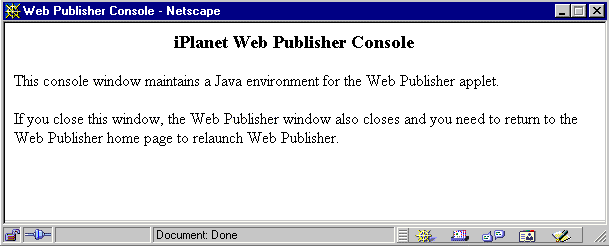
|